Many players who enjoy Clash of Clans often wonder how they can change the email associated with their Supercell ID. Don’t worry, we’re here to guide you through the process step by step, so you can easily update your Supercell ID email.
By following our instructions, you’ll be able to change the email address linked to your game accounts in no time at all. Let’s get started!
Changing the Email of Supercell ID
Locate the settings button
To begin the process of changing your Supercell ID email, open the settings of Clash of Clans. Look for the settings button, usually located in the bottom right corner of the screen.

Tap the “Connected” Button in settings
Once you tap on the settings button, a new screen will appear. On the top of this screen, you will notice the Supercell ID section, which will display “Connected.” To proceed, simply tap on the “Connected” button.
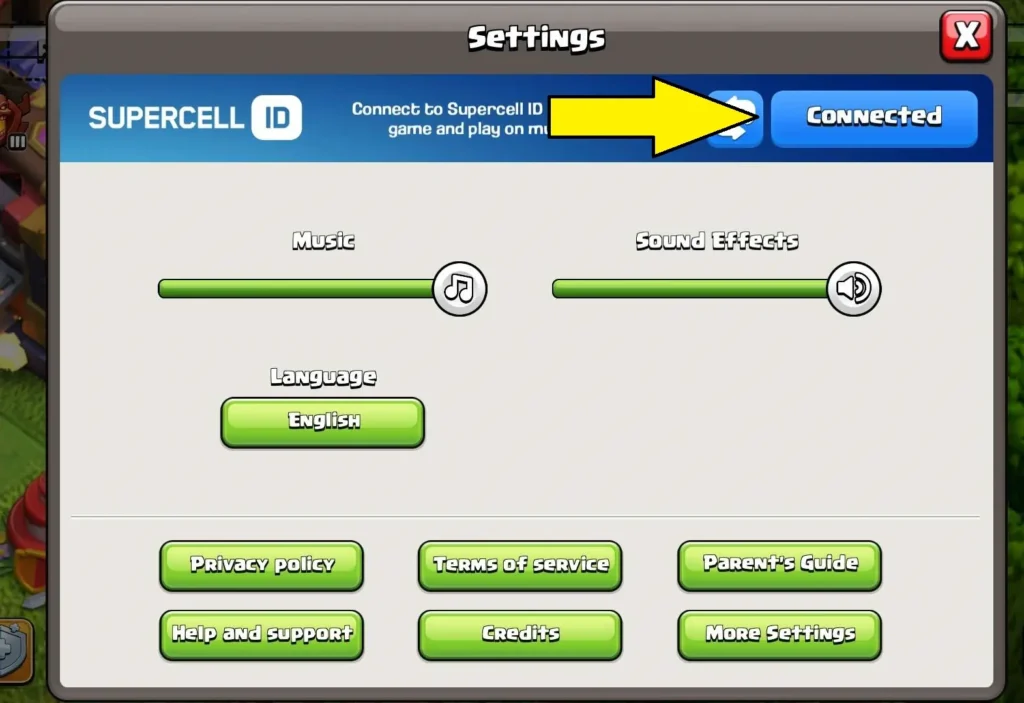
Tap the Gear Button in the Supercell ID’s Screen
After clicking on the “Connected” button, the game will direct you to the Supercell ID screen. On this screen, you will see a “gear” icon. Simply tap on this “gear” icon to access the settings for your Supercell ID.
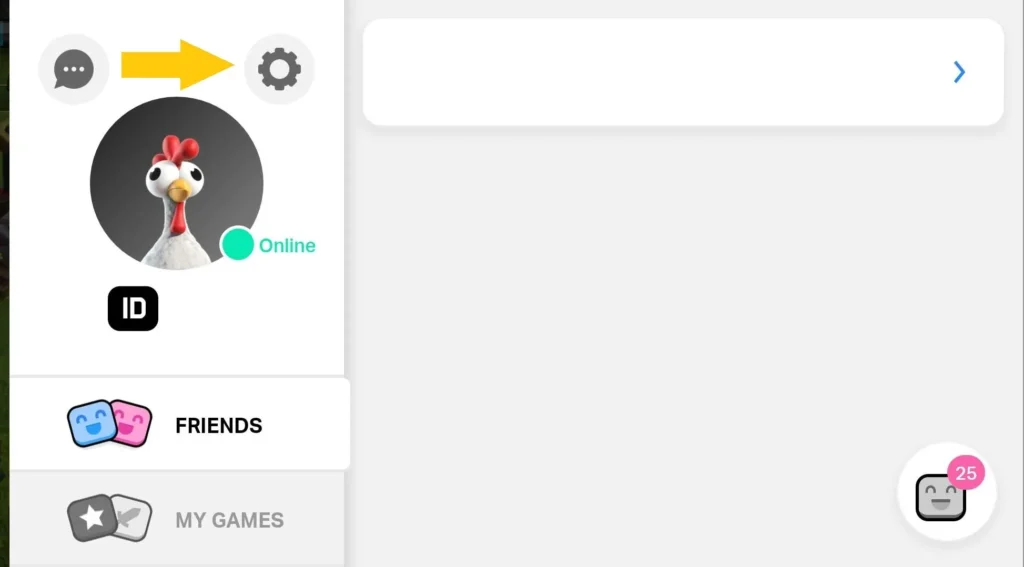
Tap on Change Email
Once you have entered the Supercell ID settings, you will find the “Change Email” option right next to your current email address. Simply tap on this option to start the process of changing your email.
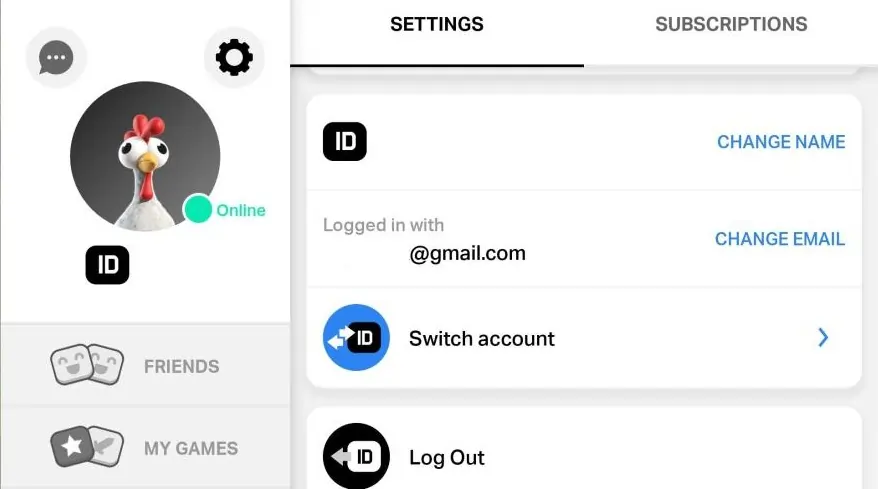
Upon selecting the “Change Email” option, the game will present you with a question asking whether you have access to the current email associated with your account.
If you no longer have access to the email, you will need to contact the game’s support team for assistance in changing your email. However, if you still have access to the current email, go ahead and click on “Yes”.
The game will then send a verification code to your current email address. Retrieve the code from your email and enter it into the game. Once you’ve done that, you will be able to connect your new email to your account.
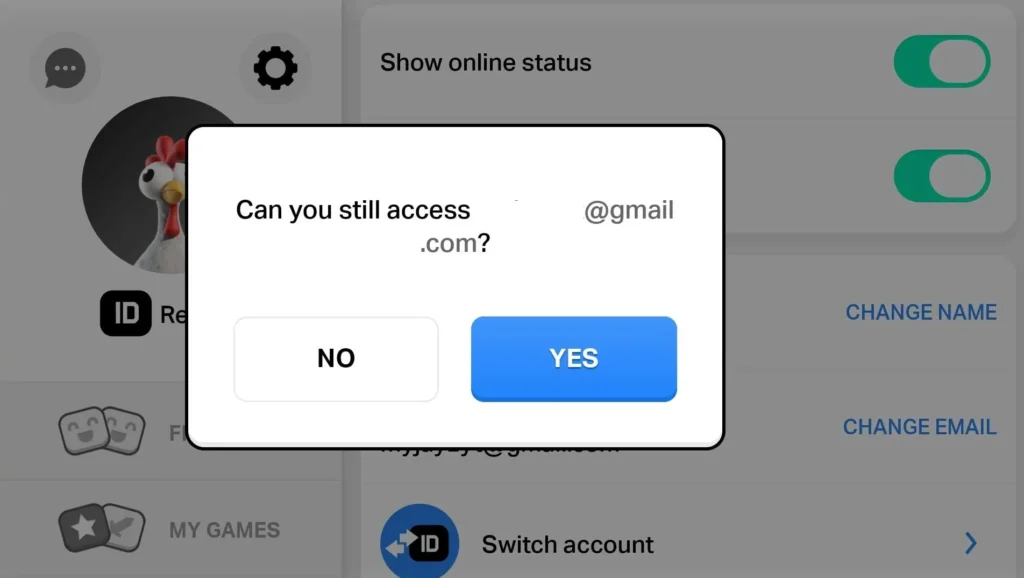
Conclusion
In conclusion, changing the email associated with your Supercell ID is a straightforward process that can be done within the game settings. By following the steps outlined above, you can easily update your email to safeguard your accounts.
It’s important to keep your email secure in order to protect your game account.
Your email serves as a vital link to your account, allowing you to recover access, receive important notifications, and manage account-related information.
By maintaining a secure email, you reduce the risk of unauthorized access, potential hacking attempts, or loss of your game progress.
Remember to choose a strong and unique password for your email account and enable additional security measures such as two-factor authentication whenever possible.
By taking these precautions, you can enjoy a safer and more secure gaming experience while keeping your valuable game account protected.

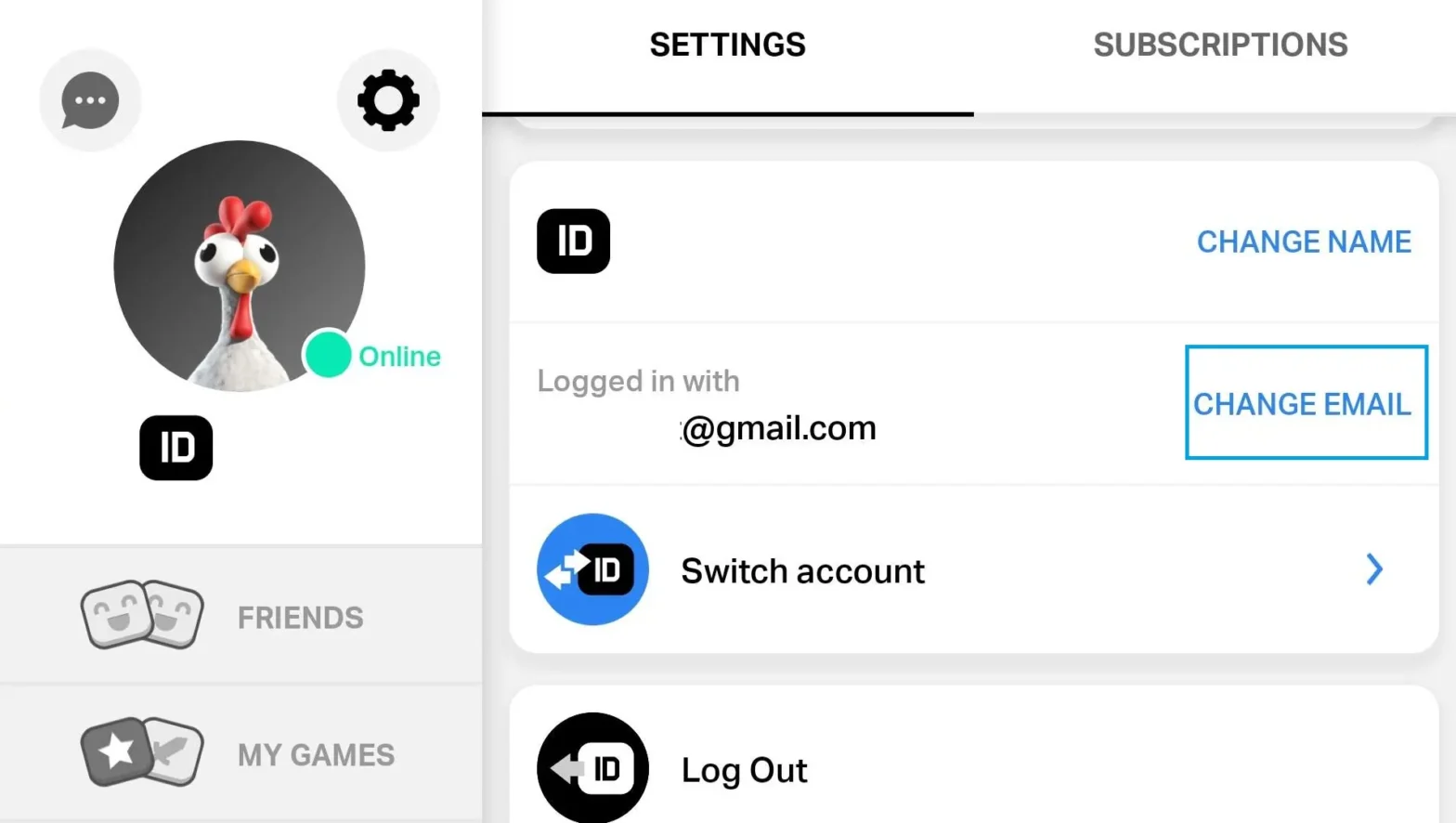
Hi, I tried this but when I press “Change email” and then “Yes” I never receive the code on my email
Sometimes it takes a while to receive the code. I would also recommend checking the spam folder.
Thanks for replying,
If I disconnect from Supercell ID and reconnect again I immediately receive the 6 digit code on my email to connect my account on my device but when I try to change my email I get nothing.
I also checked my spam folder too.
That’s weird. It could be a bug. You can try contacting support.
Hello same problem here, did ur solve it? Please help.